Can't unlock settings in System Preferences in macos
Your Mac asks you to enter the name and password of an admin account when it needs to verify that you have permission to make changes. For example, you must authenticate as an administrator when you click the lock in System Preferences, enter certain commands in Terminal, or set a firmware password.
- While using macOS Big Sur 11.1, your Mac with Apple T2 Security Chip has an issue that requires resetting the SMC. System Preferences should accept your password after you reset the SMC.
Notebook computers with the T2 chip
Before resetting the SMC, try these steps:
- Shut down your Mac.
- Press and hold the power button for 10 seconds, then release the button.
- Wait a few seconds, then press the power button to turn on your Mac.
If the issue persists, follow these steps to reset the SMC:
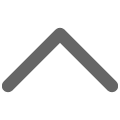
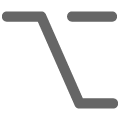
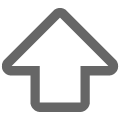
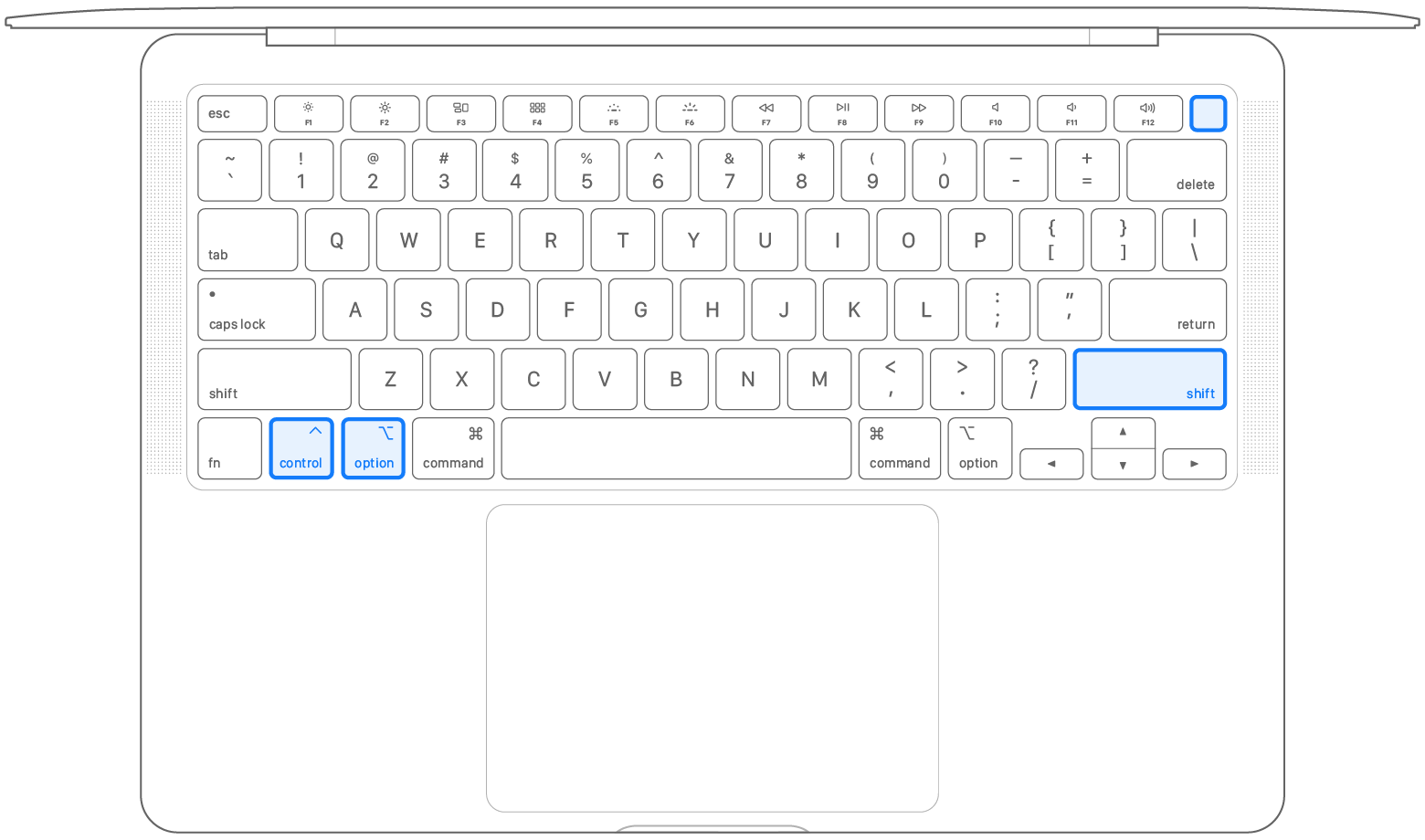
- Shut down your Mac.
- On your built-in keyboard, press and hold all of the following keys. Your Mac might turn on.
- Control on the left side of your keyboard
- Option (Alt) on the left side of your keyboard
- Shift on the right side of your keyboard
- Keep holding all three keys for 7 seconds, then press and hold the power button as well. If your Mac is on, it will turn off as you hold the keys.
- Keep holding all four keys for another 7 seconds, then release them.
- Wait a few seconds, then press the power button to turn on your Mac.